|
 DromEd: Getting Started So, novice, thou wish to be a builder? Let me look at thee. Hmm, art thou strong of will? Doth thy inner smelter burn hot? Good good! Come now, sit here by the furnace, I will make room for thee. Ohhh, but mine bones doth creak. Made of metal they are not, no no. Ah, tis a comfortable bench though, no? Twas made by mine own hands, yes yes. What were we discussing? Oh yes! Thou wish to learn the dark and mysterious ways of DromEd. Well, I will teach thee. Now, where is that scroll? I know I left it around her...Ah! Here it is! Listen closely, young novice, and thou shalt tame thine own camel yet!
Part 1: Installing DromEd First, you are going to want a full install of your Thief game so that you'll have easy access to all the resources. No version of DromEd works with all of the games, so if you plan to make missions for both Thief 1 AND Thief 2 you will need a seperate install for each. If you have Thief Gold or Thief 2 look on your cd for the file DromEd.zip, if you have the original Thief you will have to download it from Here. Now simply unzip DromEd.zip into your Thief (or Thief 2) dir. *DromEd will not work if you do not do unzip it into the correct dir* It will ask you if you want to overwrite some files, make sure to say yes to all. ***Important to Thief 2 editors--> You will need to download the updated DromEd (DromEd118.zip) here and replace the DromEd.exe from the cd with it. Thief 2 must also be patched for DromEd to work correctly, get it from this page.*** Pop in your Thief cd, find DromEd.exe in your Thief dir, and open it to start up DromEd. You will also want to download Darkloader. This is the program people will be using to run all fan missions, so you'll want to make sure your's works with it. You can find it here.
Part 2: The Tutorial DromEd can be very confusing to operate at first, especially if you have no previous experience with a level editor. Luckily Looking Glass was kind enough to provide a tutorial to get you started. You can find it here. It also comes with DromEd in a non-html format, look for the file DromEdTutorial.doc.
Part 3: Useful Advice There are several things you will do every time you start a new level. To make things easier, save the level after you've done them once. Now whenever you start a new mission you'll have that save as a base. To make this base level add a startingpoint to the default room. Type 'script_load convict' and 'script_load gen' into the console (only load the gen script if you are using Thief 2). Next load your favorite texture families with the command 'add_family XXX' (where XXX is the name of the family you wish to add). The final steps are to portalize and save. Make sure to save your levels after every major change, and with seperate file names (example: level01, level02, ...levelxx). This is most useful when DromEd crashes unexpectantly, but also helps to troubleshoot problems you might discover later on. Your level data can pile up quickly, so organize it into a seperate dir. It is also important to back up your data periodically, you never know when your hard drive will bite the dust. If you have enough hard drive space it can't hurt to make a second install of the game. This way you have a clean version to test your mission on for Thiefloader compatibility. Experiments with Thief files, or just general clutter can affect how your mission runs with the game. To cut down on mistakes you'll want a testing bed similar to that of the people who will play your mission. Always build around the coordinates 0,0,0. Odd things will appear there like fire balls and broadhead arrows. You don't want this area to be visible to the player. Do not delete any objects that appear there either. If you are unsure of how something works, look for examples in the original Thief/Thief 2 missions. The missions that come with the game have been stripped of all terrain data, so you'll want to get the unstripped missions for Thief 1 here and the unstripped Thief 2 missions here. This is the best way to figure out how something works. For additional help, try the Thief Editors' Guild (TEG) Forum here. You can also visit us in the DromEd IRC channel on Starchat. To connect, log on to server polaris.starchat.net and join #dromed.
Part 4: Troubleshooting Here are some common problems and their solutions: Textures are a mess of bright colors. *This happens in Thief 2 because it's textures are 16 bit. The editor defaults to 8 bit, so to fix it add the line 'edit_screen_depth 16' to your user.cfg file. Doors don't work correctly. *For doors, weapons and other things to work correctly you must first load the convict script for Thief 1 or the Gen script for Thief 2. You must also remember not to place the door inside a solid brush. Doors in DromEd work much like doors in Real Life, you must first carve out a doorway. The 3d window is completely black. *Portalize the level. Check to make sure the 3d window is set to 'solid world' or 'solid + selection'. It may also be that your level is just not lit yet, try typing light_bright into the console (you will have to move around to see this change). The weapon icon shows up, but not the weapon itself. *load the convict script in Thief 1 or the gen script in Thief 2. The lighting looks strange. *There are three types of lighting in DromEd: Quick, Raycast and Objcast. Quick lighting is very simple, but very fast. Raycast does decent terrain lighting, but is a little slower. Objcast lighting is the slowest, but also the best lighting. In Thief 2's version of DromEd these lighting modes do not work correctly in Edit mode. To see the true lighting you will have to go into Game mode (light_bright works fine in both modes). Scene complexity error during portalization. *If you get this error, don't panic. You can still access the DromEd menu, so save your level under a new name (this goes for many error messages, so always try to save your work before you do anythign else). DromEd will most likely crash when you click ok, just restart it. Now load the save you made and try to reportalize, this works most of the time. If it does not, you will have to go back to an earlier save, or find the offending terrain and delete it (usually what you were just working on).
|
||||||
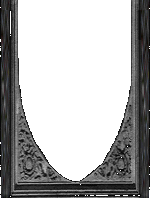 |
|||||||
 |
|
|